Why you Need to Flash Samsung S Edge G935?
This is the first question which came in your mind before reading the complete article. Here are some common errors which force you to flash your phone
- Lagging problem or stuck at any screen
- Stuck at Samsung logo
- unfortunately * has stopped working (Apps data corruption)
- You want to Upgrade / Downgrade OS
- Revert back to Stock ROM(Official ROM) from Custom ROM
Requirements:
For Successfully accomplish this process you need some things which are described as below
Cautions:
Make Sure all Required Drivers are installed.
Make sure battery is charged over 50%.
Make sure battery is charged over 50%.
Take Backup of Your File Before Proceeding,
This is only Tutorial and I am not Responsible for any loss.
How to Flash G935T (Odin3 Method)
First of all take a backup of your documents, images, apps data (all files). If possible take a nandroid backup using any Custom Recovery(TWRP, CWM). Download and Extract Odin3 from zipped. Download Samsung USB Drivers and install on your PC or Laptop. Download and Extract Firmware. Now Follow some easy steps.
- Power Off phone and restart in Download Mode(Press and Hold Vol Down+ Home+Power Buttons)
- Open Odin3
- Click on BL and select BL_xxxxxxxxxxx file from firmware, click on AP and Select AP_xxxxxxxxxxx, Click on CP and Select CP_xxxxxxxxxxx and Click on CSC and select CSC_xxxxxxxxxxx
- Click on Start and Connect you phone in Download Mode
Wait until Flashing completes. G935T will restart and install updates. It may take some minutes to completely boot up first time. You can follow the same method for other version G935F, G935P, G935A etc
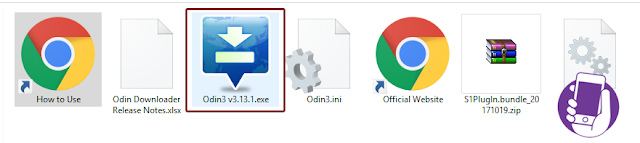




![Download VGO TEL i12 Flash File MT6261 Tested Bin File [Free]](https://blogger.googleusercontent.com/img/b/R29vZ2xl/AVvXsEjO1d3ftw5NIjHj_ojyKS1Iiz3nkIZhrTu3qWBrZHZZowrLH0dBCPphRyU4Wao9uuB8ZQAXQhfhhVla_rnchppcIr8TWfyV1my0O1QTA_PYPMckhvQeSJINkqgU4rwYjoBY_iu-GWhPdLI8/s72-c/vgotel+i12+flash+file+.jpg)

![Download VGO TEL i110 Flash File MT6260 100% Tested File [Free]](https://blogger.googleusercontent.com/img/b/R29vZ2xl/AVvXsEgC35PiKjzt5-5nyBOgVJHuLOJqgzi2RuvIooFQ1htw7QYr6jxogt4hyphenhyphenEfQrv3V2o53gK8kzLcl-KYkvrrwBmYLI_kV1UrLCmE7ALiNYDJ0f8adypphZjMhz-1TUfn57GsG4kMBrv1q9jiE/s72-c/sorry-image-not-available-300x300.png)



![Download VGO TEL i12 Flash File MT6261 Tested Bin File [Free]](https://blogger.googleusercontent.com/img/b/R29vZ2xl/AVvXsEjO1d3ftw5NIjHj_ojyKS1Iiz3nkIZhrTu3qWBrZHZZowrLH0dBCPphRyU4Wao9uuB8ZQAXQhfhhVla_rnchppcIr8TWfyV1my0O1QTA_PYPMckhvQeSJINkqgU4rwYjoBY_iu-GWhPdLI8/w72-h72-p-k-no-nu/vgotel+i12+flash+file+.jpg)

![Download VGO TEL i110 Flash File MT6260 100% Tested File [Free]](https://blogger.googleusercontent.com/img/b/R29vZ2xl/AVvXsEgC35PiKjzt5-5nyBOgVJHuLOJqgzi2RuvIooFQ1htw7QYr6jxogt4hyphenhyphenEfQrv3V2o53gK8kzLcl-KYkvrrwBmYLI_kV1UrLCmE7ALiNYDJ0f8adypphZjMhz-1TUfn57GsG4kMBrv1q9jiE/w72-h72-p-k-no-nu/sorry-image-not-available-300x300.png)
No comments:
Post a Comment